How Can I Put 2K/4K, HD Movies and Videos to Kids Tablets
Kid tablets deliver amazing experiences in learning and entertainment. For watching movies on Kids tablet, like Nabi, Kurio, InnoTab, DreamTab, Hudl, Nvidia Shield, Coby Kyros, Kobo, Archos, Swipe… , you can purchase some movies online or transfer child-favored Disney movies to play for your lovely kids at home or on the go. (Read Top Kids Tablets Review to get more choices)
If you’ve got a collection of Disney movies for your kids, say, Frozen, Muppets: Most Wanted, Cloud 9, Big Hero 6, Into the Woods, etc. and seek for the best way to watch movies on Kids Tablet without hassle, methods introduced in this article are quite helpful for you.

Part 1. Best video formats supported by Kids Tablets
Kids Tablets supported formats: 720p HD video MPEG4, H.263, H.264 and DivX.
Kids Tablets not supported formats: H.265, MOV, AVCHD, MTS, M2TS, Tivo, VOB, etc.
Find detail info here.
Part 2. How to transfer supported videos to Kids Tablets?
Here takes Nabi Tablets as example:
How to Transfer files to Nabi from Windows PC with a Micro USB cable:
1. Plug the Micro USB cable from your computer to Nabi.
2. A dialog box should appear asking you what you want to do with the new hardware. Select Open Device to View Files. If the box does not show up, you can go to Start Menu > My Computer and double click Removable Disk “No Name.”
3. Next, look for a “Music,” “Movies” or “Photos” folder, or create your own to organize the files you are saving on Nabi. Select the files you would like to transfer from your computer by dragging and dropping them into the folder.
4. Once all files have been transferred, safely remove your device: Click Safely Remove Hardware on the bottom right side of your computer screen, then click USB Mass Storage > Stop.
5. Open the files by going to the Music or Gallery app on your Nabi.
How to Sync videos, music, photos to Nabi Tablet from PC with nabi Sync
First, download and install the nabi Sync on your PC.
Then, open the application. You will see the Welcome screen when you launch nabi Sync for the first time. Click Start Now to get started.
Tip: Before you can sync your files, you will need to pair nabi with your PC. To pair Nabi Tablet with your PC, tap the nabi Sync app on nabi, located in Mommy/Daddy Mode, and make sure nabi and your computer are connected to the same Wi-Fi network.
Next, select the files on your computer that you want to sync with Nabi and click Sync.
Finally, your Nabi videos, photos and music will be transferred to your computer, and the content you selected on your computer will be transferred to Nabi. It’s that easy!
Part 3. How to play unsupported videos on Kids Tablets?
Method One: Install Media Player for Kids Tablets
The first way that most people first consider is to install a video player for Android that can play AVI, WMV, MPG, MOV, MKV files. If you search online, you will find there are many free video players in the market and most of them are free. Popular players include MoboPlayer, MX Player and RockPlayer2. With a smart player installed on your Kids Tablets, you can play movies without conversion on your Kids Tablets.
Note that though there are so many media players, many of them can’t play videos in high quality on your device. What’s more, some apps will slow download your device. Does this mean that you can’t view your incompatible videos on your Kids tablets? Never mind, you have another choice.
Method Two: Getting help from Kids Tablets Video Converter
If you have downloaded a HD (1080P) or even 4K UHD movie in MKV or obtained AVCHD MTS movie video copied from Blu-ray discs or recorded by HD camcorders, you need to convert those 2K/4K, HD and Common Videos and Movies to Kids Tablets supported formats like MP4 (MPEG4/H264), WMV, AVI to avoid formats incompatibility during watching movies on Kids Tablets.
iFastime Video Converter Ultimate (Read review) is here to help you rip Blu-ray, DVD, ISO and convert any movies (H.265, MOV, AVCHD, MTS, M2TS, Tivo, VOB, etc.) to Kids Tablets reaching fast conversion speed and retain vivid images and nearly lossless audio. Also, you can transcode them to MP4, AVI, WMV, MOV and other fashionable devices, iPhone 6S/6S Plus, iPad Air 2/Mini 3, Galaxy Note 5/S6 Edge+, Google Nexus 6/Nexus 9, TV, PS3/4, Xbox One/360 etc, with this best SD/HD/4K/H.265 video converter.
Free Download iFastime Video Converter Ultimate for Win/Mac:
Other Download:
- Cnet Download: http://download.cnet.com/windows/ifastime/3260-20_4-10440988-1.html
- Soft32 Download: http://www.soft32.com/publishers/ifastime/
- Top 4 Download: http://www.top4download.com/ifastime/index79230-0.html
- Best Software 4 Download: http://www.bestsoftware4download.com/a-ifastime-83610-software.html
Guide of How to Convert Movies to Kids Tablets
Step 1: Add Video files to the Kids Tablets video converter
Through the “Add video” button, you can either import video files to the program. This Video converter for Kids Tablets accepts most of the video formts. The added media files would be displayed as a thumbnail, together with detailed file information.
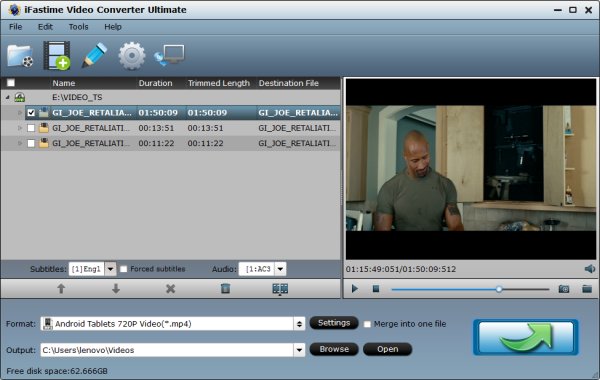
Step 2: Choose Kids Tablets compatible format as output.
Here, we select MP4 with MPEG4 codec from “Common Video” or “Android Tablets 720P Video(*.mp4)” from “Android” as the output format. Now let me walk you through the operation.
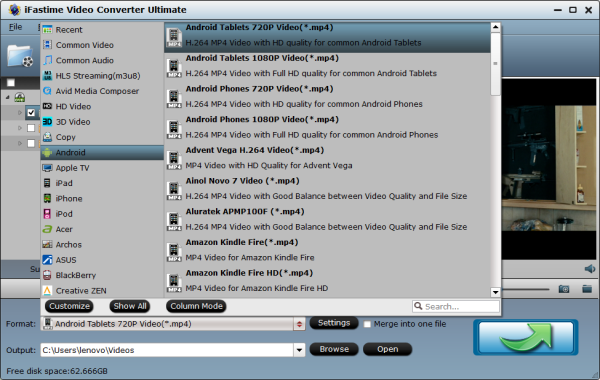
Tips:
1. You can freely adjust the parameters for both audio and video by clicking on the “Settings” option, here you need to set resolution as 1280*720 for Nexus 7, 1024*600 for Nabi 2, 800*400 for Kurio 7 and ChildPad, etc.;
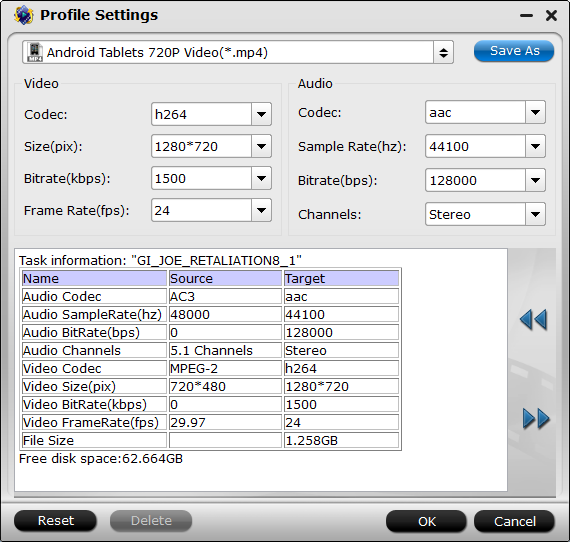
2. You can trim, crop, and merge multiple videos, or add watermark and subtitle etc. (Simply click the “Edit” in the video bar and choose the “Edit” option).
Step 3: Start the Video to Kids Tablets conversion.
Press the “Start conversion” button at the bottom left of the interface, then the conversion process would be started at once. Batch and merge conversion are all supported.
When conversion is done, you can find the output Kids Tablets compatible file by clicking the “Open” button. You are also allowed to stop or pause the conversion during the process. At last, just connect Kids Tablets to your computer via usb cable and then transfer video files to your Kids Tablets for playback.
This Kids Tablets video converter equipped with NVIDIA CUDA acceleration technology, so it can convert any video to Kids tablets very fast, just have a try, hope it can help you. Thanks for your reading.
Free Download or Purchase iFastime Video Converter Ultimate:
Other Download:
- Cnet Download: http://download.cnet.com/iFastime-Video-Converter-Ultimate/3000-2194_4-76449859.html
- Top 4 Download: http://www.top4download.com/ifastime-video-converter-ultimate/chjkfujg.html
- Free Downloads Center: http://www.freedownloadscenter.com/Multimedia_and_Graphics/Misc__Sound_Tools/iFastime_Video_Converter_Ultimate.html
More Topics:


