Watch DVD movies on InnoTab Max/3S Plus/3
What makes these VTech InnoTab (VTech InnoTab Max, VTech InnoTab 3S Plus and VTech InnoTab 3 Plus) popular is all of them adopts large-screen display, English menus hint, easy operation and equipped with a variety of teaching application and software, as well as more than 200 teacher-endorsed educational games. Meanwhile, the InnoTab products have make a great contribution on multimedia enjoyment especially for watching movies. If you’ve bought some DVDs for your Kids, you can consider copying DVD movies to InnoTab Max/3S Plus/3 so that you Kids can watch their favorite movies with ease.

However, whether tried by InnoTab Max, InnoTab 3S Plus, or InnoTab 3, it’s failed to play DVD movies directly. The reason is that Innotab doesn’t have a built-in DVD-ROM or DVD player. According to Vtech Innotab official website, the Innotab supports H.264, MP3 audio in AVI, etc. videos. To play DVD movies on InnoTab Max/3S Plus/3, you will need to rip DVD to Innotab supported format first.
The recommended DVD to InnoTab converter is iFastime Video Converter Ultimate (Read review). It can professionally rip DVD to InnoTab Max/3S Plus/3 supported video formats with fast speed and excellent output quality. The conversion process adjust size of your movies to make it fit properly on the VTech InnoTab screen. In addition, this DVD ripping tool can also convert DVD to various popular video formats like AVI, MP4, WMV, MPEG, MOV, FLV, MKV, 3GP, etc. as well as rip DVD to optimized video for playback on iPad, iPod, iPhone, Nabi, Apple TV, Smart TV, Xbox 360, Nook HD, Galaxy Tab and more. Now download the program and follow the tips below to finish your task.
Free Download Fastime Video Converter Ultimate for Win/Mac:
Other Download:
- Cnet Download: http://download.cnet.com/windows/ifastime/3260-20_4-10440988-1.html
- Soft32 Download: http://www.soft32.com/publishers/ifastime/
- Top 4 Download: http://www.top4download.com/ifastime/index79230-0.html
- Best Software 4 Download: http://www.bestsoftware4download.com/a-ifastime-83610-software.html
How to rip DVD movies to InnoTab Max/3S Plus/3 in clicks
1. Add DVD files
Click the “Load file(s)” button on the top left to add the DVD movie file to the ripper. After the DVD files are loaded, you can preview them on the right viewing window and take snapshots of your favorite movie scene. ISO and IFO files are also supported.
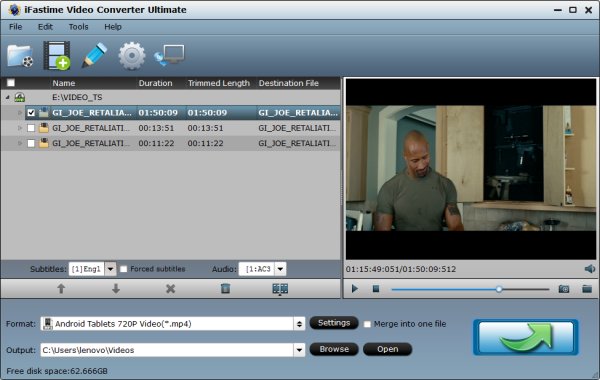
2. Select output video format
Select output format in the “Format” bar. Here “Android > Android Tablets 720P Video(*.mp4)” is highly recommended as the output format. Of course, you can also select MP4 as output format from “Common Video” profile list.
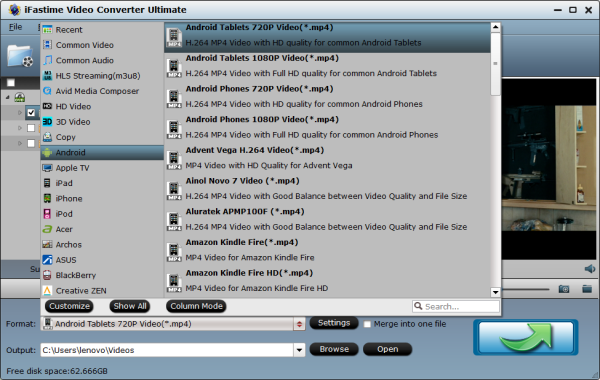
Tips: If you’re not satisfied with the result videos. You can click “Settings” to set bitrate, frame rate, codec, channels, sample rate, etc to adjust parameters that affect video quality and file size for the video you prefer.
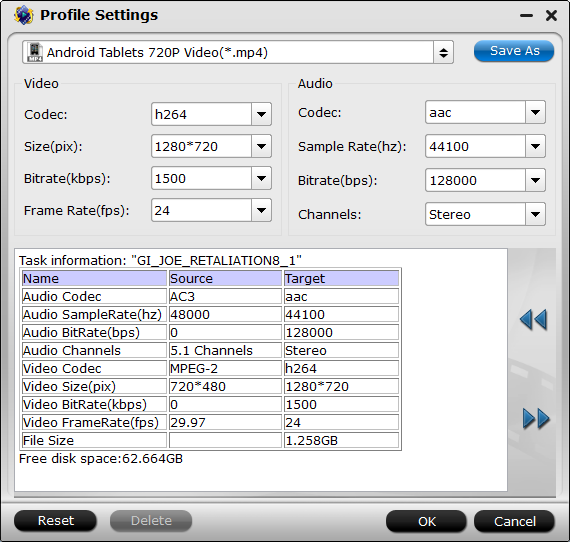
3. Convert and transfer DVD to InnoTab Max/3S Plus/3
The last step is to click the “Start conversion” button on the main interface to start ripping DVD movies to Innotab supported MP4 videos. After the conversion, locate the ripped videos by clicking “Open”.
Then connect your VTech InnoTab to your computer and copy the file over to the MOVIE folder located in the LLN folder on your VTech InnoTab’s memeorycard. Once completed, just open the build-in video player app on your InnoTab 3, and tap the movie to play it with Innotab Max/3S Plus/3 on the go with ease.
Free Download or Purchase iFastime Video Converter Ultimate:
Other Download:
- Cnet Download: http://download.cnet.com/iFastime-Video-Converter-Ultimate/3000-2194_4-76449859.html
- Top 4 Download: http://www.top4download.com/ifastime-video-converter-ultimate/chjkfujg.html
- Free Downloads Center: http://www.freedownloadscenter.com/Multimedia_and_Graphics/Misc__Sound_Tools/iFastime_Video_Converter_Ultimate.html
- Softonic Download: http://ifastime-video-converter-ultimate.en.softonic.com/
Have more questions about how to watch DVD movies on InnoTab Max/3S Plus/3, please feel free to contact us>>
More Topics:


